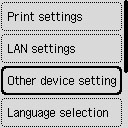LCD and Operation Panel
The HOME screen on the LCD appears when the printer is turned on.
HOME Screen
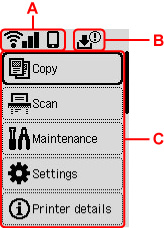
- A: Network
-
Displays the current network status.
The icon differs depending on the network of use or the network status.
 Wi-Fi is enabled and the printer is connected to the wireless router.
Wi-Fi is enabled and the printer is connected to the wireless router. Note
Note-
Depending on the signal state, the icon will change.
 (Signal strength: 81 % or more): You can use the printer over Wi-Fi without any problems.
(Signal strength: 81 % or more): You can use the printer over Wi-Fi without any problems. (Signal strength: 51 % or more): The problem such as the printer cannot print may occur according to the network status. We recommend placing the printer near the wireless router.
(Signal strength: 51 % or more): The problem such as the printer cannot print may occur according to the network status. We recommend placing the printer near the wireless router. (Signal strength: 50 % or less): The problem such as the printer cannot print may occur. Place the printer near the wireless router.
(Signal strength: 50 % or less): The problem such as the printer cannot print may occur. Place the printer near the wireless router.
 Wi-Fi is enabled but the printer is not connected to the wireless router.
Wi-Fi is enabled but the printer is not connected to the wireless router. Wireless Direct is enabled.
Wireless Direct is enabled. Network is disabled.
Network is disabled. -
- B: Maintenance cartridge information
-
A symbol appears if there is any information about the used space of the maintenance cartridge.
 The maintenance cartridge is almost full. Replace the maintenance cartridge as soon as possible.
The maintenance cartridge is almost full. Replace the maintenance cartridge as soon as possible.
- C: Basic menu
-
Select each item when you want to use the basic functions of a printer, maintain a printer, or change each setting.
Basic Operation of the Operation Panel
To determine a menu or setting items, select an 
 button and press the OK button.
button and press the OK button.